A Comprehensive Guide to Setting Up the Trezor Crypto Wallet for Beginners
How to Use the Trezor Co-Wallet: A Step-by-Step Guide
If you’re new to the world of cryptocurrency and want to ensure the safety and security of your digital assets, using a hardware wallet like the Trezor Co-Wallet is a smart choice. In this article, we will provide you with a comprehensive step-by-step guide on how to use the Trezor Co-Wallet, from buying it to setting it up and transferring your crypto in. We will also cover how to withdraw your cryptos back out to an exchange. So, let’s jump right in!
Buying the Trezor Co-Wallet
Before you can start using the Trezor Co-Wallet, you need to purchase one. There are two models available: the Trezor Model T, which has a touchscreen, and the cheaper Trezor Model One. Both models are reliable and secure, so the choice ultimately depends on your personal preference and budget. Just make sure to check if your preferred coins are supported before making a purchase. You can buy the Trezor Co-Wallet using the link provided below the video.
Setting Up the Trezor Co-Wallet
Once you have received your Trezor Co-Wallet, it’s time to set it up. Follow these steps:
1. Download the Trezor app from the official website and install it on your desktop.
2. Connect your Trezor Co-Wallet to your computer using the USB cable.
3. If it’s your first time setting it up, you will need to update the firmware. Follow the instructions provided by the app.
4. After the firmware update, click “Continue” and then “Create New Wallets.”
5. Choose between a standard seed backup or an advanced Shamir backup. For simplicity, we recommend the standard seed backup.
6. Confirm on your Trezor Co-Wallet and click “Create Backup.”
7. Pay close attention to the seed backup instructions. This backup is crucial for recovering your funds in case of loss or damage to your Trezor Co-Wallet.
8. Copy the list of words displayed on your Trezor Co-Wallet onto the seed phrase card provided.
9. Verify the words you have copied to ensure accuracy.
10. Once the wallet backup is complete, set a PIN code for additional security.
11. Choose the coins you want to activate on your Trezor Co-Wallet.
12. Click “Complete Setup” and congratulations, you have successfully set up your Trezor Co-Wallet!
Transferring Crypto to Your Trezor Co-Wallet
Now that your Trezor Co-Wallet is set up, you can transfer your cryptocurrencies to it. The process is similar across different platforms. Here’s a general guide:
1. Open your preferred exchange platform (e.g., coinbase) and locate the cryptocurrency you want to withdraw.
2. Click on the “Withdraw” option for that cryptocurrency.
3. In your Trezor app, click on the corresponding cryptocurrency and select “Receive.”
4. Make sure you have selected the correct cryptocurrency in the Trezor app and click “Show Full Address” to display your wallet address.
5. Copy the address and paste it into the withdrawal address field on the exchange platform.
6. Choose the correct network to send through (e.g., ethereum network for eth).
7. Enter the amount you want to send and double-check all the details.
8. If it’s your first time sending to this address, consider sending a small amount as a test transaction.
9. Click “Withdraw” and confirm the transaction.
10. Depending on the cryptocurrency, the transfer may take up to 30 minutes. Be patient and wait for the transfer to complete.
Withdrawing Crypto from Your Trezor Co-Wallet
If you want to withdraw your crypto back to an exchange, follow these steps:
1. Open your Trezor app and select the cryptocurrency you want to send.
2. Click on “Send” and enter the address of the exchange where you want to send the crypto.
3. On the exchange platform, locate the cryptocurrency you want to receive and click on “Receive.”
4. Choose the network (e.g., bitcoin network for btc) and copy the address provided.
5. Paste the address into the recipient address field in the Trezor app.
6. Enter the amount you want to send and review all the details.
7. Consider sending a small amount for the first transaction as a test.
8. Click “Review and Send” and confirm the transaction on your Trezor Co-Wallet.
9. Wait for the transfer to complete, and you’re done!
Frequently Asked Questions (FAQs)
1. What happens if I lose my Trezor Co-Wallet?
The Trezor Co-Wallet does not store your crypto; it simply acts as a key to your wallet. If you lose your Trezor Co-Wallet, you can still recover your crypto as long as you have the seed backup. The seed backup allows you to restore your funds in case of loss or damage to your Trezor Co-Wallet. Make sure to store your seed backup securely and never share it with anyone.
2. Can the value of my crypto change when it’s in the Trezor Co-Wallet?
Yes, the value of your crypto can still change even when it’s stored in the Trezor Co-Wallet. The Trezor Co-Wallet only secures your crypto assets, but the value of those assets can fluctuate depending on the market. For example, if you have one Bitcoin in your Trezor Co-Wallet, it will always be worth one Bitcoin, but the value of that one Bitcoin will change based on market conditions.
If you have any more questions about using the Trezor Co-Wallet or cryptocurrency in general, feel free to ask in the comments below. We’ll do our best to provide you with the answers you need.
That’s all for this comprehensive guide on how to use the Trezor Co-Wallet. We hope you found it useful and informative. Remember to like, share, and subscribe for more helpful videos on cryptocurrency-related topics. Stay tuned for our upcoming videos every Monday, Wednesday, and Friday, including more beginner-friendly guides on crypto wallet setup.








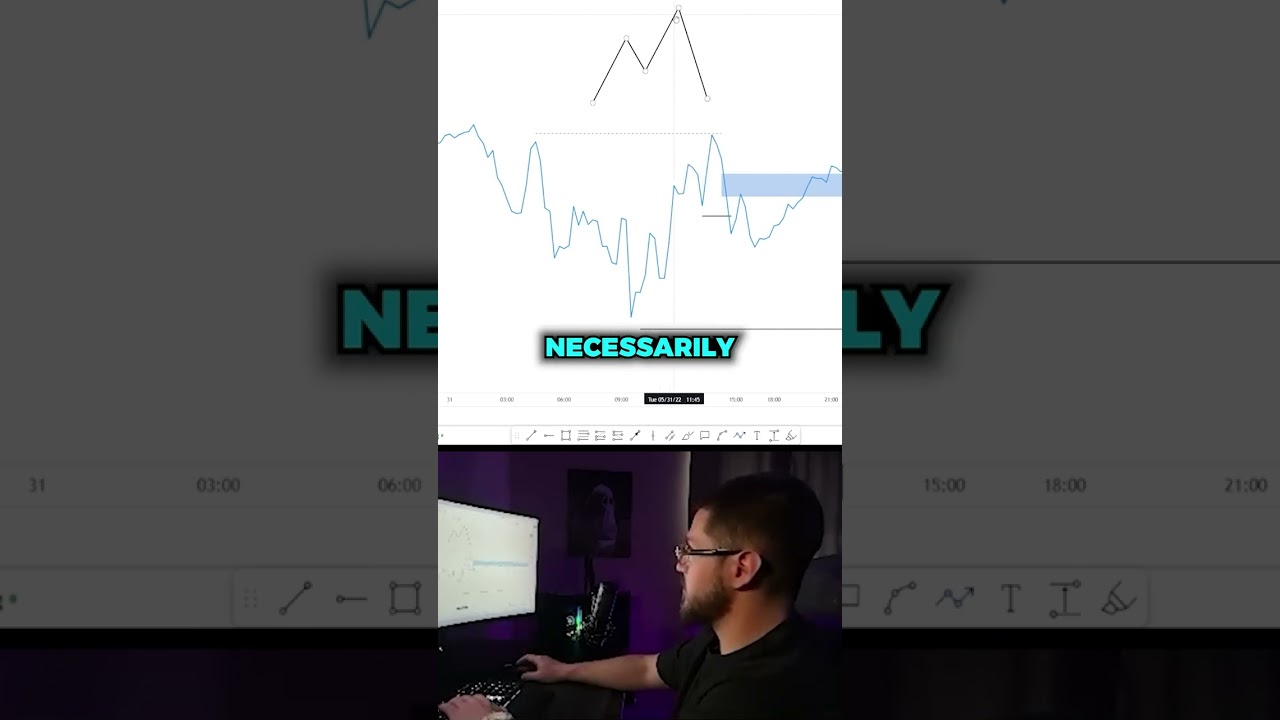


Buy a Trezor https://kvli.link/trezor
INVESTING
► Interactive Brokers https://kvli.link/ibkr
► Webull (free stock) https://kvli.link/webull
► moomoo Futu SG (free stock) https://kvli.link/moomoo
► Tiger Brokers (free stock) https://kvli.link/tiger
► uSMART (free stock) https://kvli.link/usmart
► ProsperUs (free stock) CODE "KELVIN20" https://kvli.link/prosperus
► POEMS Cash Plus https://kvli.link/poems
► Saxo https://kvli.link/saxo
► FSMOne CODE "P0425931" https://kvli.link/fsmone
► moomoo US (free stocks) https://kvli.link/moomoous
► Syfe https://kvli.link/syfe
► StocksCafe https://kvli.link/stockscafe
ROBOADVISORS
► Endowus (free $20) https://kvli.link/endowus
► Syfe https://kvli.link/syfe
► MoneyOwl (free $20) https://kvli.link/moneyowl
► StashAway (50% off fees) https://kvli.link/stashaway
► AutoWealth (free $20) CODE "KelvinLearnsInvesting" https://kvli.link/autowealth
► UOBAM Invest https://kvli.link/uobaminvest
CRYPTO
► Gemini (free $10) https://kvli.link/gemini
► KuCoin https://kvli.link/kucoin
► Crypto.com app (free $25) CODE "kelvinlearnsinvest" https://kvli.link/cryptoapp
► Crypto.com exchange CODE "kelvinlearnsinvest" https://kvli.link/cryptoexchange
► Coinhako (20% discount) https://kvli.link/coinhako
► Coinbase (free $10) https://kvli.link/coinbase
► Independent Reserve https://kvli.link/independentreserve
► Tokenize Xchange https://kvli.link/tokenize
► Ledger https://kvli.link/ledger
► Trezor https://kvli.link/trezor
RESEARCH
► Seeking Alpha (offer price) https://kvli.link/seekingalpha
► Simply Wall St https://kvli.link/simplywallst
► TradingView https://kvli.link/tradingview
PAYMENT
► Trust Bank (free $10) CODE "R2MQBA4S" https://kvli.link/trust
► Instarem Amaze CODE "plTefu" https://kvli.link/amaze
► CardUp ($30 off) CODE "KELINVEST" https://kvli.link/cardup
► ipaymy https://kvli.link/ipaymy
► Revolut https://kvli.link/revolut
► YouTrip (free $5) https://kvli.link/youtrip
► BigPay (free $5) CODE "QBHVUHL7HU" https://kvli.link/bigpay
► Wise (free transfer) https://kvli.link/wise
► SIA Kris+ (free $5) CODE "T425139" https://kvli.link/krisplus
► DBS Paylah (free $5) CODE "AHVULE614"
► FavePay (free $1) CODE "FAVETANKEL" https://kvli.link/fave
LIFESTYLE
► EverDesk Table (up to $145 off) CODE "22+KLI" https://kvli.link/everdesk
► ErgoTune Chairs (up to $30 off) CODE "22+KLI" https://kvli.link/ergotune
► Envato https://kvli.link/envato
► Ohmyhome https://kvli.link/ohmyhome
BUSINESS
► Osome (16% OFF) https://kvli.link/osome
SOCIALS
► Instagram https://kvli.link/instagram
► Telegram https://kvli.link/telegram
► Twitter https://kvli.link/twitter
this one got backdoor?
Remember to buy from the official site and not 3rd party
i think its time to talk about XRP
Firm Unciphered can break the Trezor, pin and seed can be extracted if they have your Trezor hardware. Pls check it out just came out recently. Nothing are safe…
Any idea how many tokens can be staked ?
I want a wallet that has staking options
And I have my options down to MODEL T And a Ellipal titan
But what is turning me off with ellipal is the closed source.
Please can some one let me know how many staking options there are with the model T
Hi Kelvin, can you do a claim ftx video? Thks.