Step-by-Step Guide: Create Your Own Crypto Wallet App Similar to Trust Wallet [Live Demo] 💲💲💰
Introduction
Hey guys, welcome to our channel! In the last video, you saw a live demo of our crypto wallet development solution website. We covered topics such as how to create a new crypto wallet, generate a security phrase, and buy and sell cryptocurrencies. If you haven’t watched the demo yet, you can find the link in the cards or in the video description.
In this article, we will take you through the cryptocurrency wallet app development solution. We will explore the main landing page of our crypto wallet app called Smart One Wallet. We will discuss the wallet setup process, including options to import using a secret phrase or create a new wallet.
Create a New Wallet
Let’s start by showing you how to create a new wallet. When you visit the landing page of our crypto wallet app, you will be presented with two options: import using a secret phrase or create a new wallet.
If you choose to create a new wallet, you will be guided through the process of generating a secret recovery phrase. This unique 12-word phrase is generated when a user sets up the crypto wallet for the first time. It is essential for recovering the wallet in case of loss or device change.
Once you have generated the secret recovery phrase, you can write it down, copy it to a safe location, or download it as a CSV file. It is crucial to keep this phrase secure as it grants access to your wallet.
After writing down and confirming the recovery phrase by entering the mnemonics in the same order as seen on the previous screen, the wallet will be created successfully. Now, the user can proceed to the wallet dashboard.
Wallet Dashboard
The wallet dashboard is the main screen of our crypto wallet app. At the top center, the user can see the current wallet balance in USD. Below that, there are options to send and receive cryptocurrencies directly from the dashboard.
If you want to send cryptocurrencies like bitcoin, ethereum, or S1 (a new coin cryptocurrency created by us), you can do so directly from the dashboard. Similarly, if you want to receive cryptocurrency, you can either send your wallet address or share it across different social media channels like WhatsApp or Facebook, or request payment.
Below the send and receive options, the user can see all the recent wallet transactions. At the bottom of the dashboard is the portfolio section, where the user can directly access the asset section of various cryptocurrencies like Bitcoin, Ethereum, and S1.
Asset Section
Let’s move to the asset section and select the overview for Ethereum. Here, the user can check the AI graph for Ethereum’s current market value. In the transaction section, the user can view the entire transaction history. Since this wallet has just been created, there are no transactions yet.
In addition to viewing transactions, the user can also send and receive Ethereum from this section. To send Ethereum, the user needs to enter the receiver’s address or scan the QR code. They can also enter the amount they want to send. Similarly, to receive Ethereum, the user can share their wallet address or scan the QR code.
Browser Section
Moving forward, we have the browser section. Here, the user can stay updated with all the crypto-related news highlights and updates. These updates are displayed in the browser section, allowing users to stay informed about the latest happenings in the cryptocurrency world.
More Section
Next, we have the more section. In this section, users can check all the latest details for different cryptocurrencies. They can see the current market value, forecasted market value, and other relevant information.
Calculator
The calculator section allows users to calculate how much Ethereum or Bitcoin they can buy for a certain amount. This feature helps users plan their investments and make informed decisions.
Settings
Lastly, we have the settings section. Here, users can see their recovery phrase, change or update their password, or show the private key. These options provide users with control and security over their crypto wallet.
Import Using Secret Phrase
Now, let’s explore the second login option, which is importing using the secret phrase. If a user has already created a wallet and has access to the recovery phrase, they can log in using the same to access their assets or funds.
By entering the mnemonics and setting a new password, the user can log into their account. They will be able to see their total wallet balance and the amount of Bitcoin, Ethereum, or S1 coins they have in their account.
Wallet Transfer Process
Now, let’s discuss the wallet transfer process. Suppose you want to send Ethereum to another wallet address. You can do so by entering the wallet address manually, scanning the QR code of the receiver, or selecting the QR code image from your gallery.
If the receiver sends you a screenshot of their QR code over social media channels or through WhatsApp, you can simply upload the image and let the wallet address be fetched automatically. You can then enter the amount manually or select pre-filled options like 25% or 50% of your current wallet balance. After clicking on send, the transaction will be completed.
You can view all your recent transactions or check the transaction history from the assets section. This allows you to keep track of your crypto transactions and monitor your wallet’s activity.
Conclusion
In conclusion, our crypto wallet app, Smart One Wallet, provides a user-friendly and secure solution for managing cryptocurrencies. It offers features such as creating new wallets, generating secret recovery phrases, sending and receiving cryptocurrencies, accessing asset sections, staying updated with crypto news, and much more.
If you are interested in building your own cryptocurrency wallet app, feel free to get in touch with us through the link provided in the description. You can book a one-on-one free demo with our team and receive a free code from our business consultants.
Don’t forget to like this video and subscribe to our channel for more informative content. Thank you for watching!
Frequently Asked Questions
1. Can I use the Smart One Wallet app on multiple devices?
Yes, you can use the Smart One Wallet app on multiple devices. Simply import your wallet using the secret phrase on each device to access your funds.
2. Is my wallet balance displayed in USD only?
Yes, the wallet balance is displayed in USD for convenience. However, you can easily convert it to other currencies using external tools or platforms.
3. Can I send cryptocurrencies other than Bitcoin, Ethereum, and S1?
Yes, you can send a wide range of cryptocurrencies using the Smart One Wallet app. The app supports various popular cryptocurrencies, and you can check the available options in the asset section.
4. Is my wallet secure?
Yes, your wallet is secure. The secret recovery phrase and password provide an extra layer of security. It is essential to keep your recovery phrase and password safe and not share them with anyone.
5. Can I connect my Smart One Wallet to external wallets like Metamask or coinbase?
Yes, you can connect your Smart One Wallet to external wallets like Metamask or Coinbase. This allows you to transfer funds between different wallets and platforms seamlessly.
6. Can I add money directly to my wallet using third-party payment integration tools?
Yes, you can add money directly to your wallet using third-party payment integration tools like Transact. These tools provide a convenient way to deposit funds into your wallet.
Remember to always exercise caution and do thorough research before making any financial decisions involving cryptocurrencies.




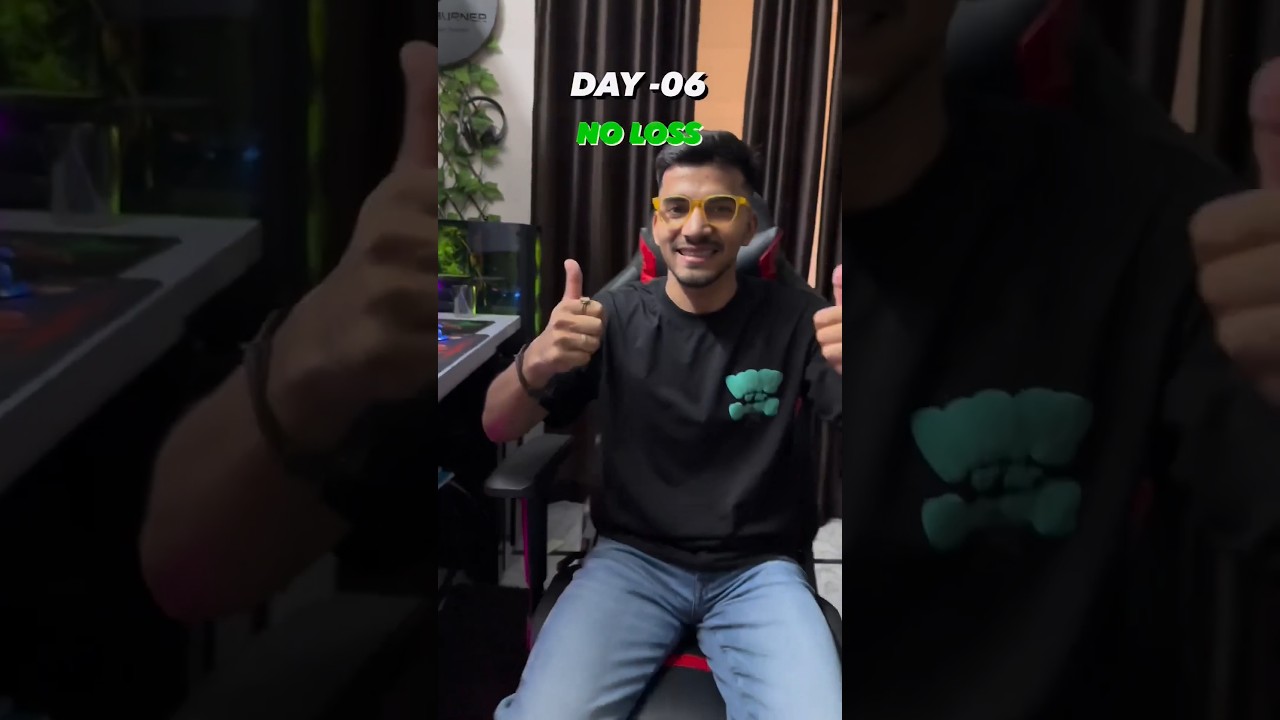
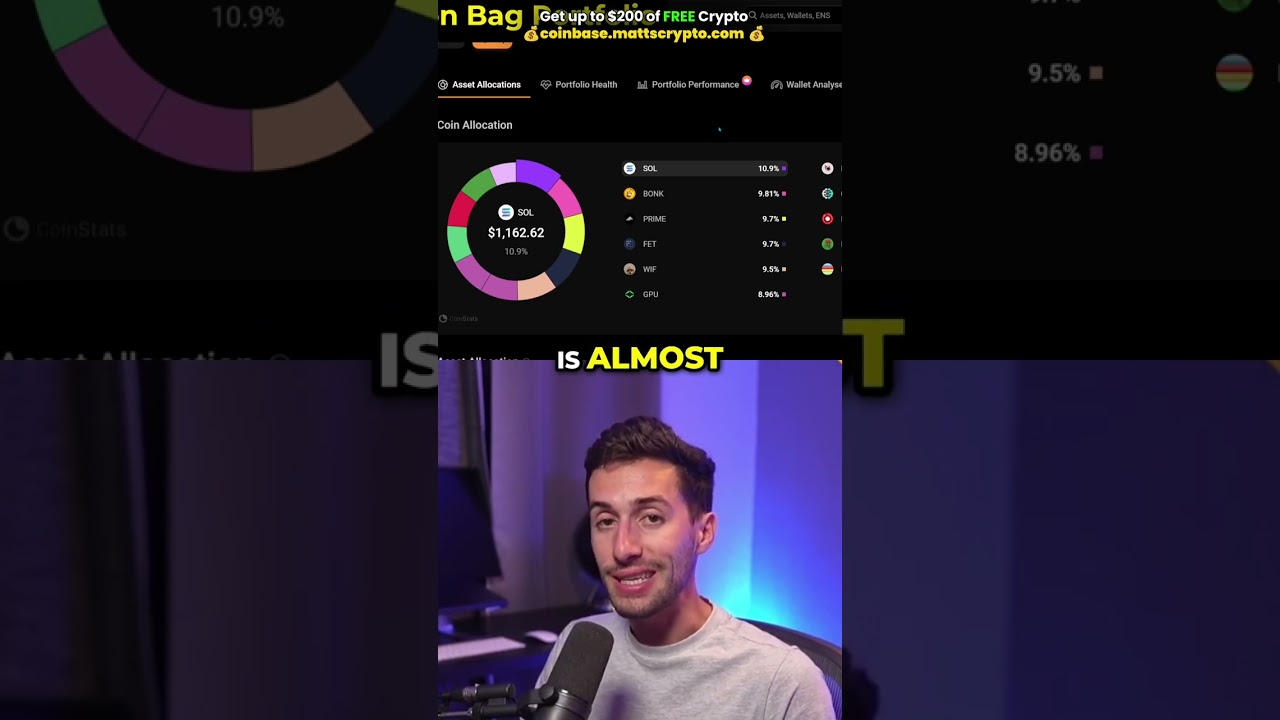


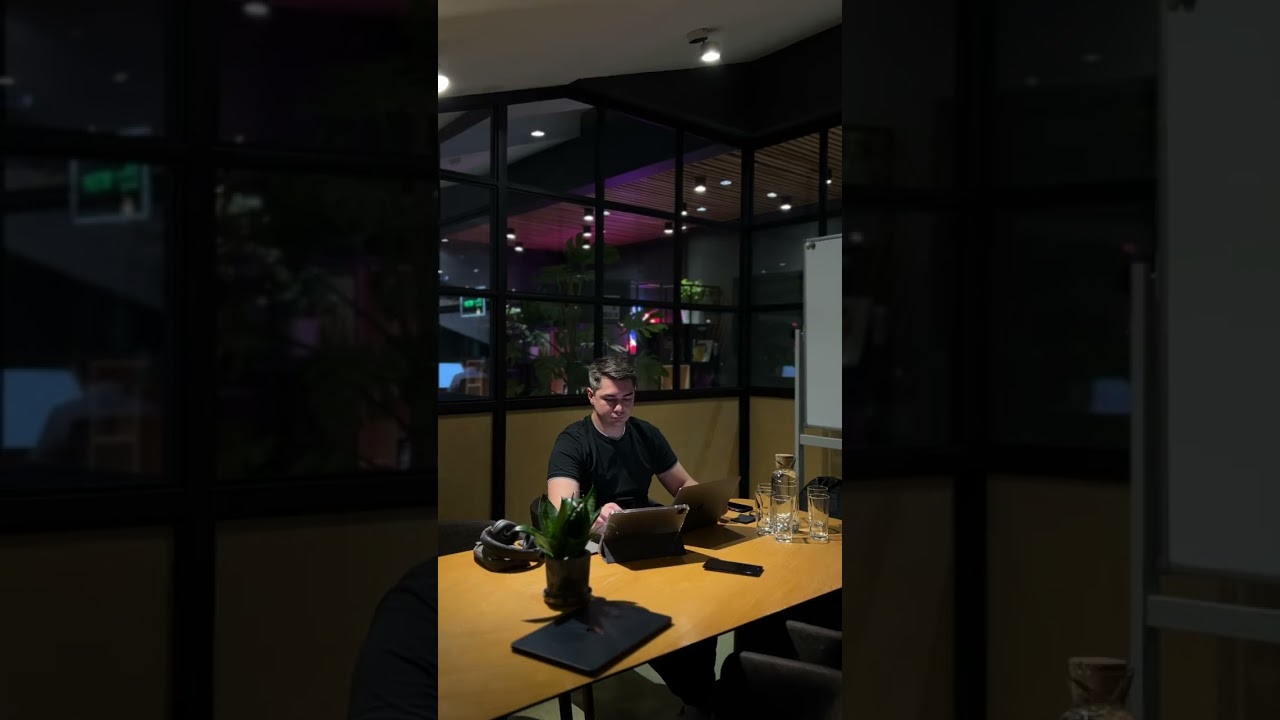
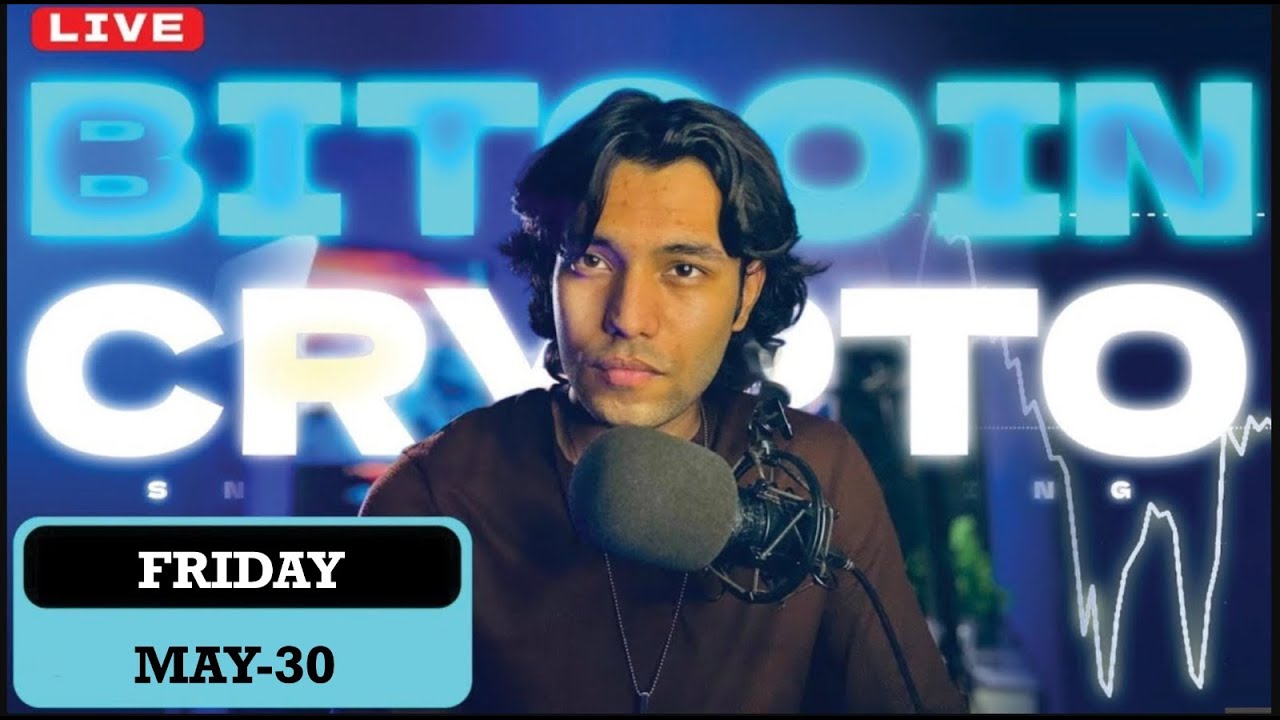

How much do you charge for an app like Trust wallet?
Great Job!
Hello can you make a video on loan app or website creation ??
Can you send you telegram for business